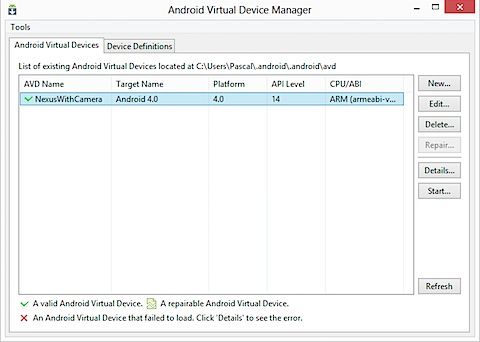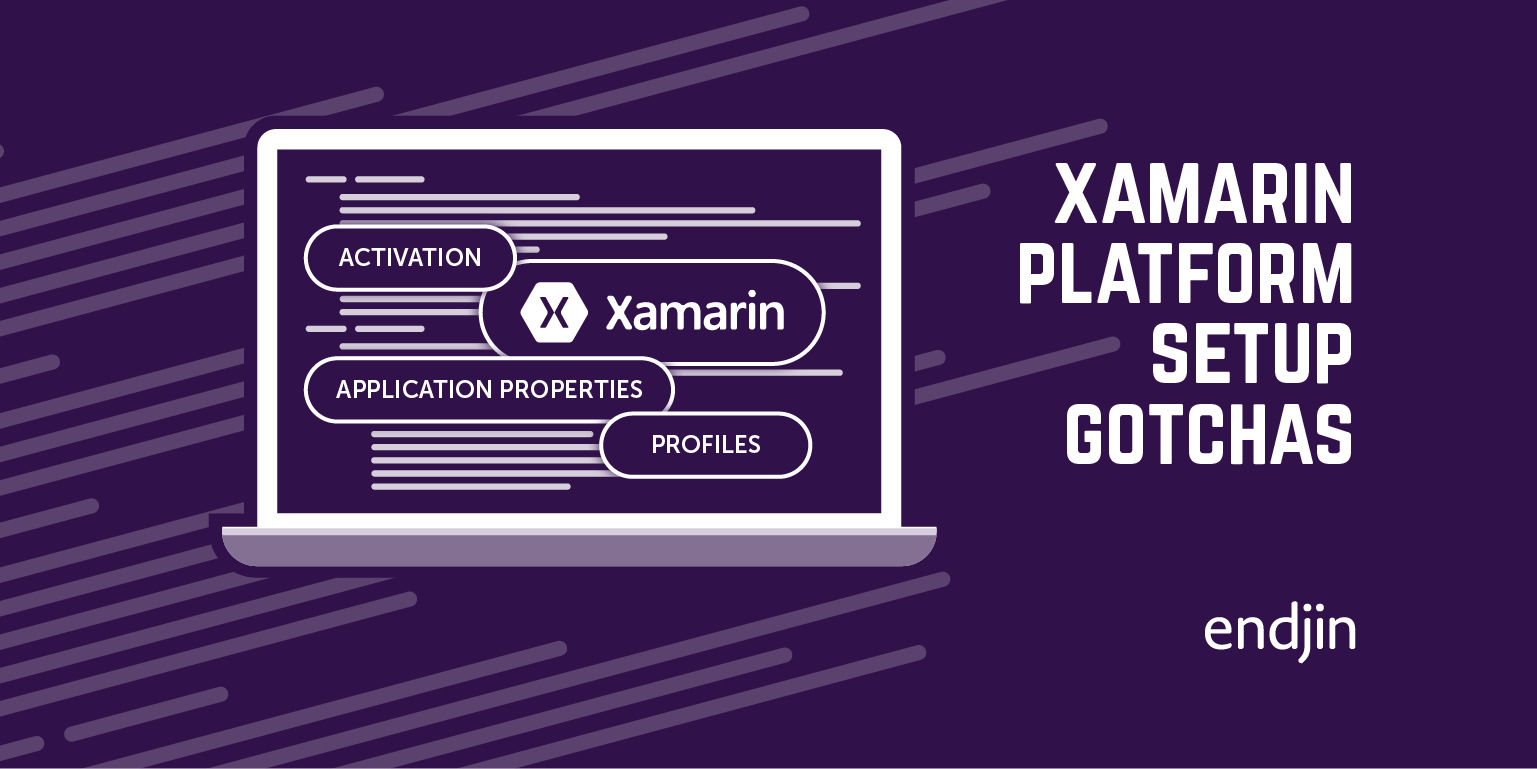Android Device Manager and SDK Location
After going through the Xamarin installation instructions for Mac and Windows, I ended up in a situation where the AVD Manager (Android Virtual Device Manager) on my Windows VM would not let me create a new AVD. It would throw the following error: "The system cannot find the path specified"
AVD Manager
Create new AVD
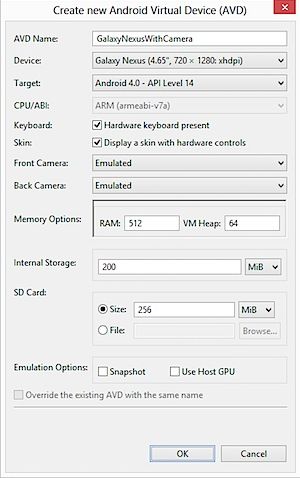
Error
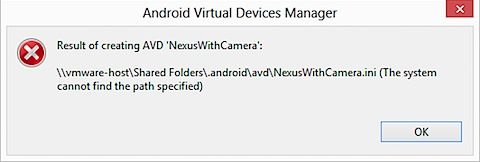
The problem is that the location it is trying to save the AVD doesn't exist, probably a result of running Windows as a guest OS under VMware Fusion. A quick check of the AVD Manager settings under Tools > Options, confirms that the Manifest Cache Directory points to wrong location.
To correct this, you need to modify the location of the Android SDK:
- Run the systemadvancedproperties Windows command to open up the System Properties on the Advanced tab.
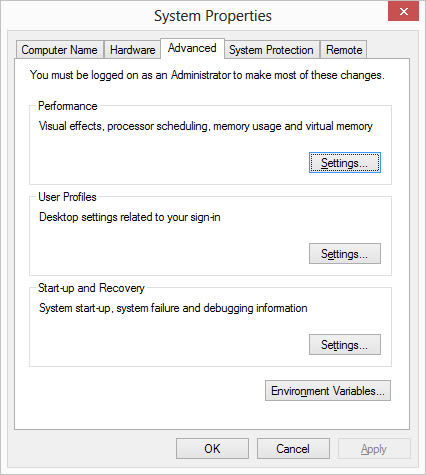
Click on Environment Variables.
Add a new user variable:
Variable name: ANDROID_SDK_HOME
Variable value: C:\Users\\.android (or wherever the SDK is installed - %homepath% by default)
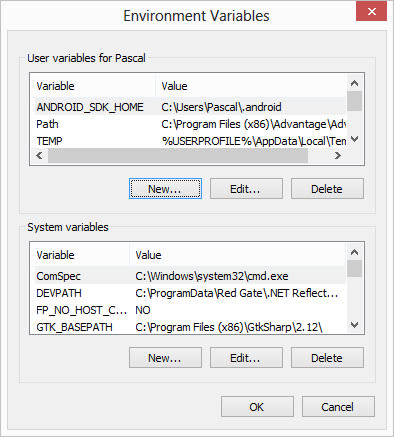
4. OK and restart your Windows VM.
5. Check that the Manifest Cache Directory is now set correctly.
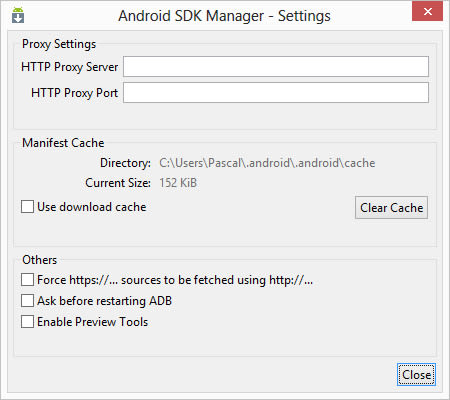
6. Test and create a new AVD.